If you don't have an HiPay account yet, check this article with instructions to open an account.
You can download the latest package from the client area. Choose the PHP 5.6 or PHP 7 version, according to your environment.
Upload all the files from the ZIP towards "/modules/gateways/" in your WHMCS dir:
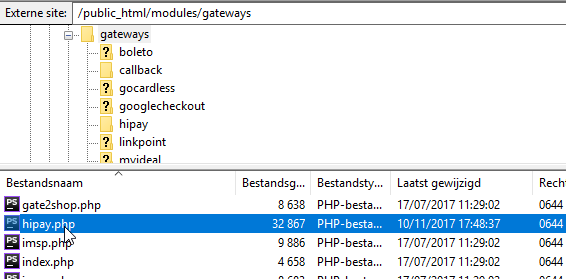
Go to your HiPay account at https://professional.hipay.com/login, and log in. Now go to "Toolbox", and copy the API credentials:
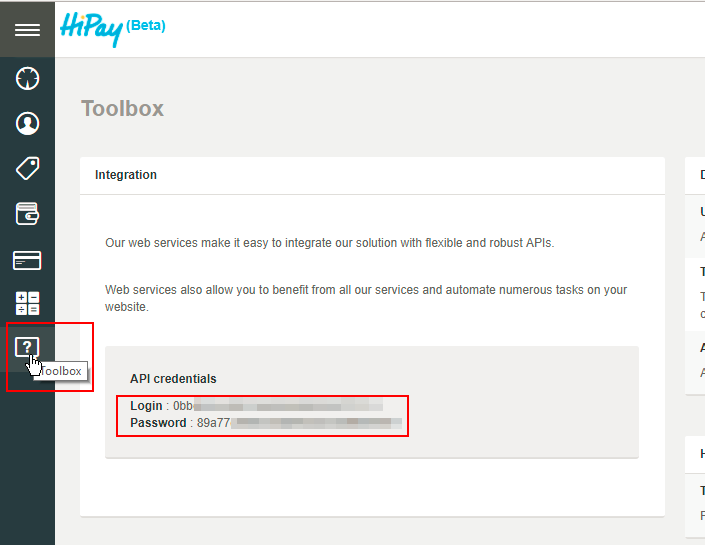
Next go to "My websites":
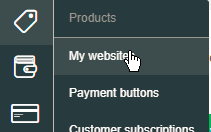
If you haven't registered your website, do so by clicking:
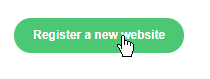
Then enter all the required details:
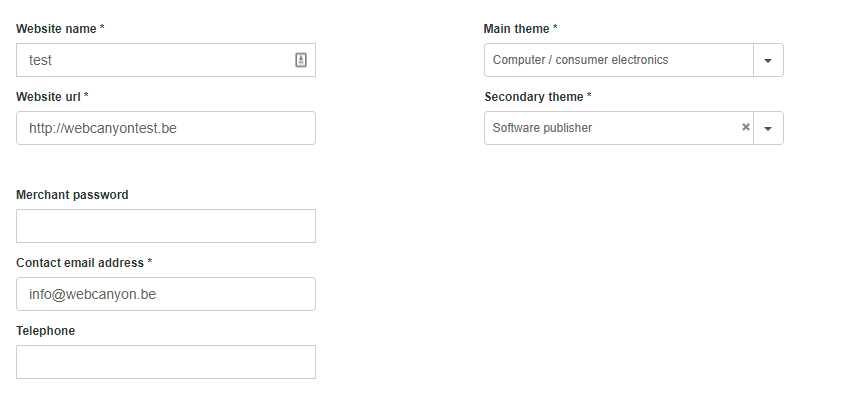
Now copy the ID of the site:

Now go to your WHMCS install, and open the payment gateway settings:
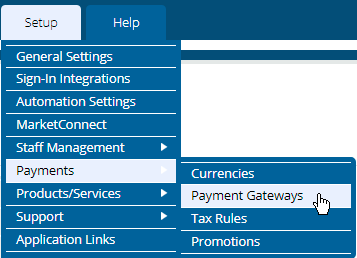
Go to "All Payment Gateways":
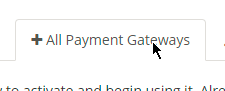
Click to enable the HiPay gateway:
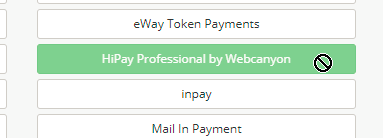
Click on "Manage Existing Gateways":
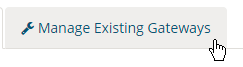
Locate the HiPay gateway:
Now configure these values:
- Show on order form: should be enabled.
- Display name: enter the name that is shown to the customer for the payment method. Could be "card payment" or something else you wish.
- License key: the license key you received when ordering the module. You can also retrieve this key from client.webcanyon.eu.
- Offline activation code: if you have purchased the offline activation addon, you can enter the code here. Otherwise leave it empty. Check this article to learn more about offline activation.
- Webservice login: enter the API login that you have copied earlier from the HiPay toolbox.
- Webservice password: enter the API password that you have copied earlier from the HiPay toolbox.
- Website ID: enter the website ID that you have copied earlier from the HiPay toolbox.
- Merchant currency: set this to the same currency as in your HiPay account area currency under "Account/Overview".
- Platform: choose if you want to use production or test environment. Check this article about the usage of the test environment.
- Logo URL: enter the absolute link of your company logo. This should be a full url. This will be shown in HiPay.
- Payment button logo: this defaults to "/modules/gateways/hipay/hipaypaymentlogo.png". You can enter an absolute or relative link to your own payment button.
- Show text above logo: if checked "Click here to pay safe with" will be shown above your payment button.
- OK url: page that will shown to the customer after a successful payment. This should be a full url. You could set this to the products overview, which allows the customer to see the product he just bought (https://whmcsurl/clientarea.php?action=products).
- Failed url: page that will shown to the customer after a failed payment. This should be a full url. You could set this to the invoice overview, which allows the customer to open the invoice & try again (https://whmcsurl/clientarea.php?action=invoices).
- Cancel url: page that will shown to the customer after a failed payment. This should be a full url. You could set this to the invoice overview, which allows the customer to open the invoice & try again (https://whmcsurl/clientarea.php?action=invoices).
- Open payment in same window: If checked, when clicking the payment button in the invoice, the HiPay page will be opened in the same window as the invoice. If not checked, the page will open in a new window.
- Alerts via e-mail: if any technical error occurs (issue with the API, license, settings, etc.), then an e-mail will be send to this address. This way you will be aware that something is wrong. Leave empty to disable.
- Alerts e-mail sender: sender e-mail address for the above alerts.
We encourage you to use HTTPS links everywhere, and use the module only in an SSL secured environment.
After this you are set to receive your first payment!

